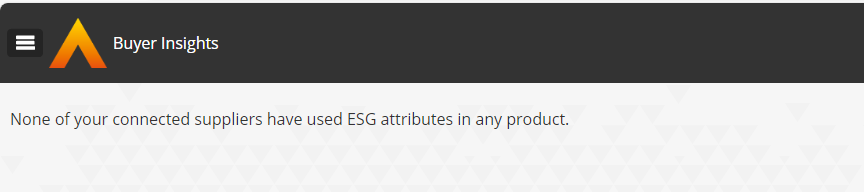Buyer Admin documentation
Contract Module
Buyer Admin: Introduction to the Contract Module
Buyer Admin: How do I create a local contract?
Buyer Admin: How do I approve a Framework?
Buyer Admin: How do I manage data within a live local contract?
Buyer Admin: How do I approve or reject Local Contracts?
Buyer Admin: How do I bulk upload local contracts to the Contract Module?
Buyer Admin: Contract Spend Analysis
The Purchasing Homepage and Administration Interface
Buyer Admin: How can I customise the Homepage for my organisation?
Buyer Admin: How do I create a Marketplace News article?
Buyer Admin: Introduction to the Administration interface
Workflow Editor
End User Management
Buyer Admin: Insights - How do I give access to users?
Buyer Admin - How do I deactivate a user's account?
Buyer Admin: How do I re-activate a user?
Buyer Admin - Can I update a user's name if their name changes?
Buyer Admin - How do I create new end user accounts (basket punchout)?
Sustainability (ESG) Module
Buyer Admin: An introduction to Sustainability Data on Purchasing
Buyer Admin: Sustainability - Reporting on the ESG Insights Dashboard
Buyer Admin: How do I map sustainability attributes (supplier and global)?
Buyer Admin: How do I create my own organisation specific sustainability attributes for suppliers?
Buyer Admin: How do I approve a supplier level Global Sustainability Attribute?
Supplier Catalogue Management
Buyer Admin: The Supplier Onboarding Module (SIM) overview
Buyer Admin: How do I connect with a supplier on my Purchasing marketplace?
Buyer Admin: How do I bulk invite suppliers to my Purchasing marketplace?
Buyer Admin: How do I make a hidden catalogue visible again?
Buyer Admin: How do I hide an entire supplier's catalogue?
Buyer Admin: How do I export a supplier catalogue?
Buyer Admin: How do I mark an entire supplier catalogue as 'Preferred'?
Buyer Admin: Price Approval - How do I approve or reject a price file?
Buyer Admin - How can I change an item's visibility or status?
Supplier documentation
Managing catalogue data on the Supplier Portal
Supplier: How do I complete the OneAdvanced data templates?
Supplier: How do I upload my products?
Supplier: How do I add delivery charges to my catalogue?
UNSPSC Version Update Guide
Supplier: How do I hide a product from a buyer(s)?
Supplier: How do I amend catalogue pricing?
Supplier: How do I upload PDF documents to my products?
Supplier: How do I maintain leading zeros on a .csv download?
Supplier: How do I create new products individually?
Supplier: How do I export my catalogue?
Supplier: eClass codes
Supplier: How do I approve a price file?
Supplier: Catalogue Management tab - What does each file status mean?
Supplier: How do I upload images to my catalogue?
Supplier: How do I provide catalogue pricing?
Supplier: How do I delete products from my catalogue?
Supplier: Catalogue Management tab: How do I use the filtering options
Supplier: How do I edit my product data?
Supplier: Why has my price file failed?
Supplier: How do I amend a catalogue number?
Trader suppliers
Search and product visibility
Supplier: How do my products appear on Purchasing?
Supplier: The Purchasing Search: An overview for suppliers
Supplier: How do I find out if a product is currently visible to my buyers?
Contract Module
Supplier: Introduction to the Contract Module
Supplier: How do I update an active contract?
Supplier: Contract spend analysis
Supplier: How do I export contract data from the Contract Module?
Supplier: How do I activate a framework contract?
Supplier: How do I set up a local contract?
Sustainability Module
Supplier: How do I tag my products with sustainability attributes (Global and Supplier)?
Supplier: How do I tag my organisation against a global sustainability attribute?
Supplier: How do I create and manage supplier sustainability attributes?
Supplier: How can I see which of my products have sustainability attributes already assigned?
Supplier: How do I remove a sustainability attribute from my data?
Supplier: An introduction to managing sustainability data
Supplier: Sustainability - Reporting on the ESG Insights Dashboard
eQuotes
Insights reporting
Supplier Insights: Categorisation (UNSPSC) Dashboard
Supplier: How can I view Insights reports?
Supplier Insights: On and Off Catalogue Orders
Orders and Invoices
Supplier: Purchase Orders
Supplier: How do I resend a rejected e-invoice?
Supplier: PO flip invoicing
Supplier: How can I review any invoice rejections?
Updating my profile
Buyer End User documentation
Buyer User Guide: How do I use the eQuotes module?
Buyer User Guide: How do I configure my Homepage?
Buyer User Guide: End User (eReqs and basket workflow users only): Multi Factor Authentication for logins
Buyer User Guide: How do I 'favourite' a product?
Buyer User Guide: How do I search for sustainable products?
Buyer User Guide: How do I create and use Saved Baskets?
Buyer User Guide: How do I download a PDF copy of my Purchase Order?
Buyer User Guide: The Purchasing Homepage
Buyer User Guide: How do I raise a free text order?
Supported Frameworks
Buyer Insights: On and Off Catalogue Orders
Buyer User Guide: Searching on the Purchasing marketplace
Buyer User Guide: How do I customise Insights on the homepage?
Release Notes & Product Roadmap
Release Notes
2026
2025
2025-12-11 Release Notes
2025-11-13 Release Notes
2025-10-16 Release Notes
2025-08-21 Release Note
2025-07-24 Release Notes
2025-07-10 Release Notes
2025-06-26 Release Notes
2025-05-30 Release Notes
2025-05-01 Release Notes
2025-04-04 Release Notes
2025-03-20 Release Notes
2025-03-06 Release Notes
2025-02-20 Release Notes
2024
2024-10-31 Release Notes
2024-10-17 Release Notes
2024-10-03 Release Notes
2024-09-05 Release Notes
2024-07-18 Release Notes
2024-06-20 Release Notes
2024-06-06 Release Notes
2024-05-23 Release Notes
2024-05-09 Release Notes
2024-04-18 Release Notes
2024-02-22 Release Notes
2024-01-18 Release Notes
2023
2023-12-11 Release Notes
2023-11-23 Release Notes
2023-11-09 Release Notes
2023-10-26 Release Notes
2023-10-12 Release Notes
2023-09-28 Release Notes
2023-08-30 Release Notes
2023-08-17 Release Notes
2023-08-03 Release Notes
2023-07-06 Release Notes
2023-06-22 Release Notes
2023-06-07 Release Notes
2023-05-24 Release Notes
2023-05-11 Release Notes
2023-04-27 Release Notes
2023-04-13 Release Notes
2023-03-30 Release Notes
2023-03-16 Release Notes
2023-03-02 Release Notes
2023-02-16 Release Notes
2023-02-02 Release Notes
2023-01-19 Release Notes
2022
2022-12-08 Release Notes
2022-10-13 Release Notes
2022-08-18 Release Notes
2022-08-04 Release Notes
2022-07-07 Release Notes
2022-06-23 Release Notes
2022-06-09 Release Notes
2022-05-26 Release Notes
2022-04-28 Release Notes
2022-03-03 Release Notes
2022-02-17 Release Notes
2022-01-13 Release Notes
2021
2021-11-25 Release Notes
2021-10-14 Release Notes
2021-09-30 Release Notes
2021-09-14 Release Notes
2021-09-11 Release Notes
2021-09-02 Release Notes
2021-08-19 Release Notes
2021-08-05 Release Notes
2021-07-22 Release Notes
2021-07-08 Release Notes
2021-06-24 Release Notes
2021-06-17 Release Notes
2021-05-27 Release Notes
2021-04-08 Release Notes Amendments Service
2021-03-04 Release Notes
2021-02-04 Release Notes
2021-01-21 Release Notes
2020-12-17 Release Notes
Product Roadmap
Marketplace (Purchasing) Video Content
Video - Purchasing Overview Project v1
Video - Saved Baskets and Favourites
Video - eOligo Module
Video - eServices Module
Video - Managing Internal Catalogues
Video - eQuotes
Video - Free Format
Video - eCatalogue Overview
Video - Supplier Insights
Video - Basket Workflow
Video - eFinancials Integration.mp4
Video - Punchouts
Video - Contract Management
Video - PO Flip eInvoicing
Video - Price Approval
Video - eRequisitions
Video - Sustainability Module - Buyers and Suppliers
Video - Buyer Insights
Logging into the Purchasing Marketplace
Buyer Admin: Accessing locked admin log-ins (including forgotten password)
Supplier: Multi Factor Authentication when logging in
Supplier: How do I request a new supplier portal login to be created?
Buyer Admin - How do I access my admin account?
Setting up MFA in Google Chrome Extension
Supplier: How do I reset my Purchasing account password?
Buyer Admin: Multi Factor Authentication for logins
Inactive User Account - How can I reactivate my marketplace login?
Setting up MFA in Microsoft Authenticator and Removing an Existing QR code
MFA Browser Extensions
Table of Contents
- Environmental, Social and Governance (ESG) Insights FAQ document
- How do I find out which attributes have been used by suppliers?
- Which attributes have I used in my sustainability mappings ?
- What does my ESG vs. non-ESG spend look like over the last 12 months?
- Are there suppliers I am not currently connected to that are loading sustainability data for items?
- How can I see which products a supplier has tagged as sustainable?
- Which suppliers have provided organisational level ESG data ?
- What if I don't see any data on my reports?
- All Categories
- Buyer Admin documentation
- Sustainability (ESG) Module
- Buyer Admin: Sustainability - Reporting on the ESG Insights Dashboard
Buyer Admin: Sustainability - Reporting on the ESG Insights Dashboard
- Environmental, Social and Governance (ESG) Insights FAQ document
- How do I find out which attributes have been used by suppliers?
- Which attributes have I used in my sustainability mappings ?
- What does my ESG vs. non-ESG spend look like over the last 12 months?
- Are there suppliers I am not currently connected to that are loading sustainability data for items?
- How can I see which products a supplier has tagged as sustainable?
- Which suppliers have provided organisational level ESG data ?
- What if I don't see any data on my reports?
This guide provides information on the Environmental, Social and Governance (ESG) Insights dashboard.
Environmental, Social and Governance (ESG) Insights FAQ document
The ESG Insights dashboard and collection of reports allows a user to answer a number of questions that assist in implementing an ESG strategy. These questions cover tracking the use of significant attribute data and monitoring the resulting ESG spend in Purchasing (formerly Advanced) Marketplace orders.
Below are some typical questions and guidance on how to use the Insights to obtain answers.
All of these reports are accessed by logging into Purchasing, entering Insights and clicking on the ESG Dashboard in the menu:
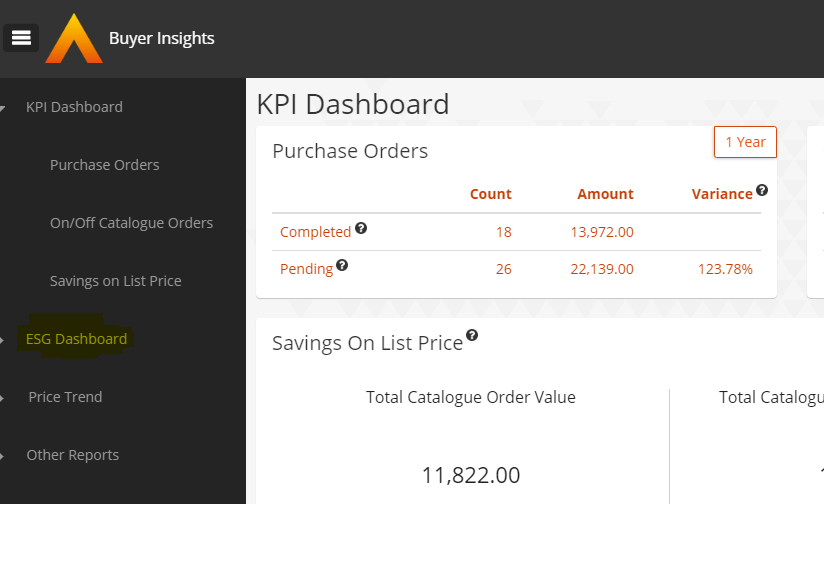
How do I find out which attributes have been used by suppliers?
There are two types of attributes which suppliers can use: product level attributes and organisation level attributes.
Product level attributes are associated with individual catalogue items - they can be Global Attributes or Supplier Attributes. Organisation level attributes are associated at supplier company level - these are always Global Attributes.
The ESG dashboard contains two overviews that summarise the number of attributes of each type that have been used.
Product Level Attribute Usage
The Product Attribute Usage report, shows the number of product attributes (global and supplier) that are in use and across which suppliers. For example, the below screenshot shows that 36 product attributes have been created / used by 5 different suppliers:
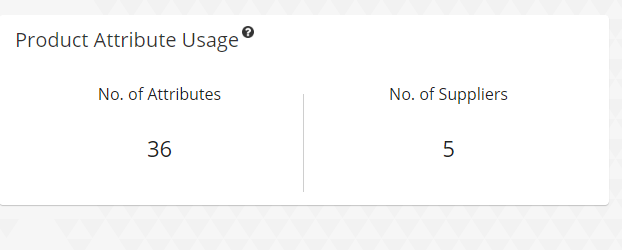
Click into the report to view more detailed information about this data:
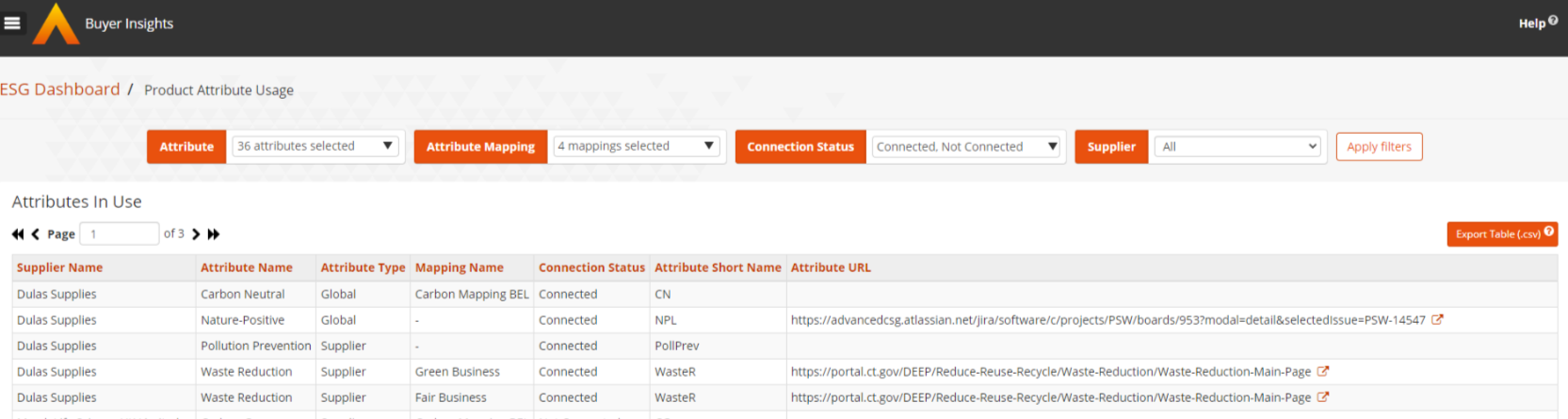
This report shows the specific attributes for ESG that have been used or created at product level, and which suppliers have used them.
You can filter by supplier to find attributes used by a specific supplier or filter by an attribute to see all suppliers that have used that attribute.
Organisation Level Attribute Usage
To review which Global attributes at organisation / supplier level have been claimed by suppliers, use the Supplier Attributes report.
The overview shows
Click into the report to review more detail information about this data:
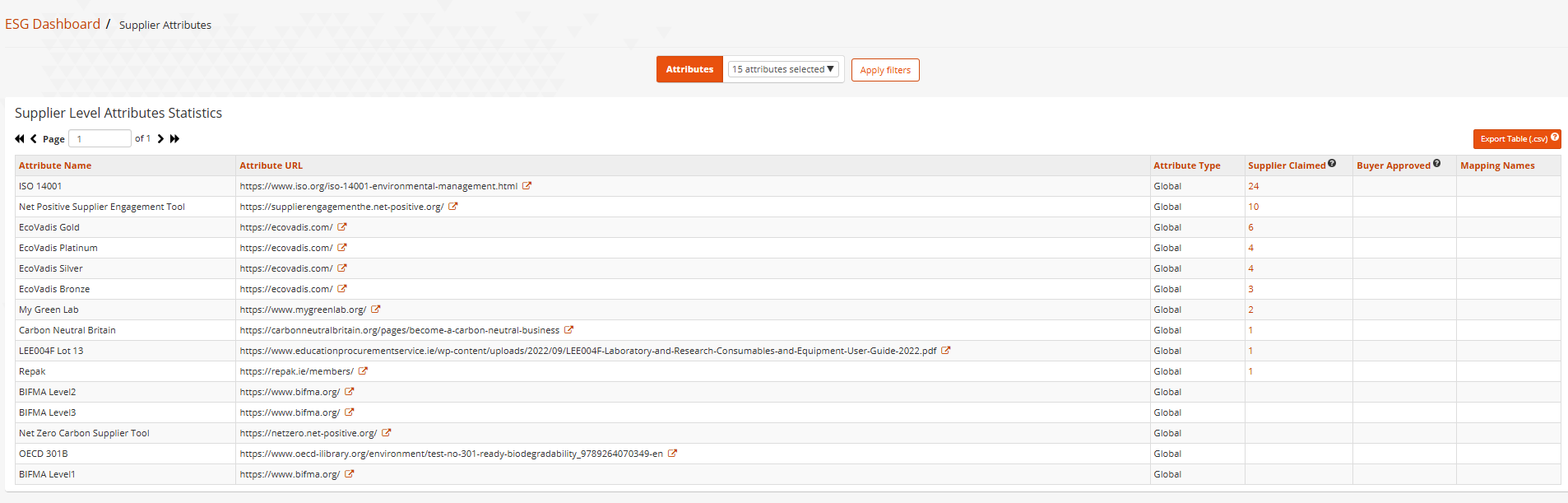
Clicking the number in the Supplier Claimed column against each global attribute will provide you with a pop up showing the specific suppliers who have marked their organisation as having this global attribute.
Which attributes have I used in my sustainability mappings ?
Following the same steps as above, the product usage drill through report also contains a column that shows you which of your organisations mappings contain the attributes. If there are attributes used by suppliers that are not in your mappings then this column will not contain a value. If you want to find those attributes that you have not yet mapped, change the attribute mapping filter to Non-Mapped and refresh click Apply Filters.

What does my ESG vs. non-ESG spend look like over the last 12 months?
The main ESG dashboard shows the value of ESG orders vs non-ESG catalogue orders over the last year:
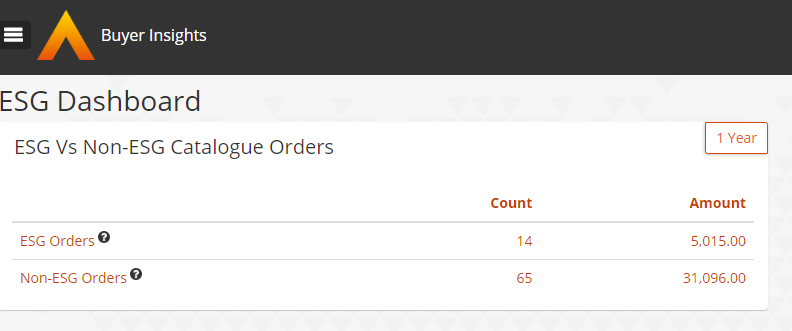
Clicking on the summary element opens up the drill through. This gives a picture of how ESG spend vs non-ESG spend has varied over the last 12 months:

Filters can be used to focus the report on specific suppliers, time periods or categories. The mapping filter can be used to show only the data you are interested in from your mapping definitions.
The table found below the graph (as seen in the screenshot above) shows the details of purchase orders and how they each contribute to ESG vs non-ESG spend. Exports of these purchase orders (at PO or order line level) can be generated from here.
Are there suppliers I am not currently connected to that are loading sustainability data for items?
Using the Product Attribute Usage report, change the connection status to 'not connected' and apply the filters. This will provide details on suppliers that you are currently not connected with that are providing ESG data for their items.
How can I see which products a supplier has tagged as sustainable?
The main ESG dashboard contains an element called Catalogue Attributes that summarises the number of suppliers that you are connected to, the number of items provided by these suppliers on your Marketplace and the number of those that are tagged with ESG data:
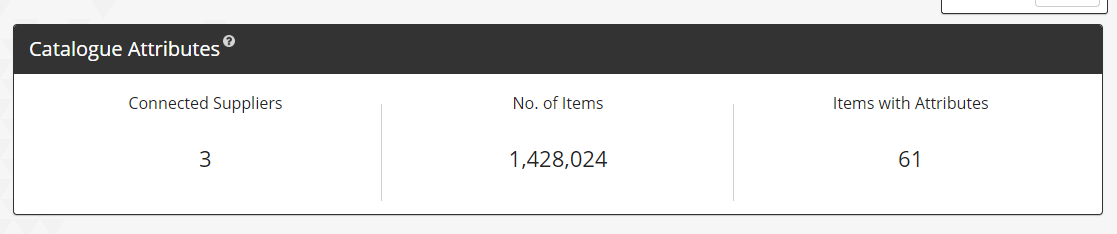
Drilling into this will provide details for each supplier on the number of items in their catalogue that have ESG data:
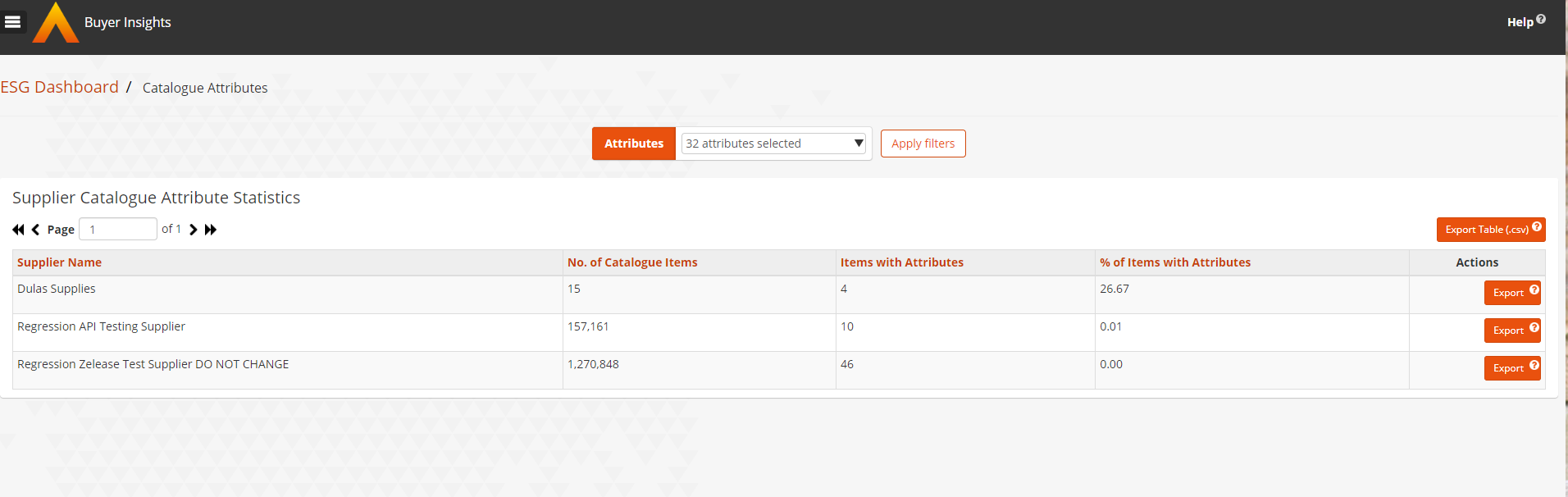
Using the 'Attributes' filter, you can see coverage of a specific attribute across several suppliers.
Using the Export button on the right hand side for each supplier, you can obtain details of which products have been tagged against that attribute.
Which suppliers have provided organisational level ESG data ?
From the main ESG dashboard, the Supplier Attributes element shows that 23 Global Attributes at supplier / organisation level have been marked by suppliers and 1 Buyer Attribute (created by your organisation) has been used to tag suppliers with:
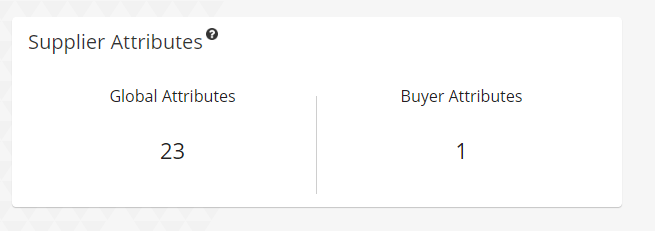
Drilling into this will show Global Attributes which have been tagged at supplier organisation level, and whether you have approved and included them in your mappings:
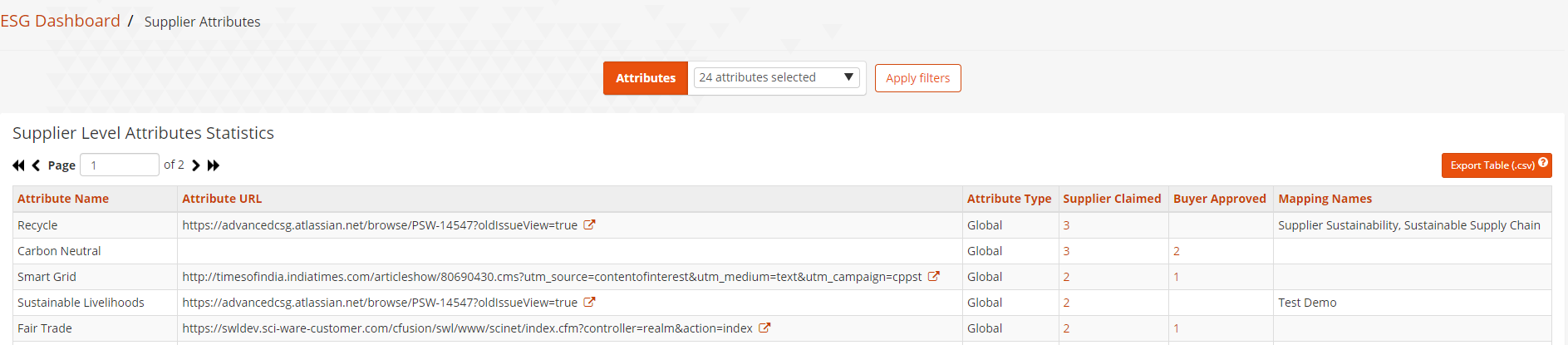
What if I don't see any data on my reports?
If you see the following screen, it means that ESG data may have been assigned to items by suppliers, but your business administrator has not yet assigned mappings for which data your organisation is interested in.
See the guide to mappings here

If you see the following screen, it means that none of your suppliers that you are connected to on the Purchasing platform have assigned any ESG data to their catalogue items. The suppliers need to load this data as part of their catalogue: