Buyer Admin documentation
Contract Module
Buyer Admin: Introduction to the Contract Module
Buyer Admin: How do I create a local contract?
Buyer Admin: How do I approve a Framework?
Buyer Admin: How do I manage data within a live local contract?
Buyer Admin: How do I approve or reject Local Contracts?
Buyer Admin: How do I bulk upload local contracts to the Contract Module?
Buyer Admin: Contract Spend Analysis
The Purchasing Homepage and Administration Interface
Buyer Admin: How can I customise the Homepage for my organisation?
Buyer Admin: How do I create a Marketplace News article?
Buyer Admin: Introduction to the Administration interface
Workflow Editor
End User Management
Buyer Admin: Insights - How do I give access to users?
Buyer Admin - How do I deactivate a user's account?
Buyer Admin: How do I re-activate a user?
Buyer Admin - Can I update a user's name if their name changes?
Buyer Admin - How do I create new end user accounts (basket punchout)?
Sustainability (ESG) Module
Buyer Admin: An introduction to Sustainability Data on Purchasing
Buyer Admin: Sustainability - Reporting on the ESG Insights Dashboard
Buyer Admin: How do I map sustainability attributes (supplier and global)?
Buyer Admin: How do I create my own organisation specific sustainability attributes for suppliers?
Buyer Admin: How do I approve a supplier level Global Sustainability Attribute?
Supplier Catalogue Management
Buyer Admin: The Supplier Onboarding Module (SIM) overview
Buyer Admin: How do I connect with a supplier on my Purchasing marketplace?
Buyer Admin: How do I bulk invite suppliers to my Purchasing marketplace?
Buyer Admin: How do I make a hidden catalogue visible again?
Buyer Admin: How do I hide an entire supplier's catalogue?
Buyer Admin: How do I export a supplier catalogue?
Buyer Admin: How do I mark an entire supplier catalogue as 'Preferred'?
Buyer Admin: Price Approval - How do I approve or reject a price file?
Buyer Admin - How can I change an item's visibility or status?
Supplier documentation
Managing catalogue data on the Supplier Portal
Supplier: How do I complete the OneAdvanced data templates?
Supplier: How do I upload my products?
Supplier: How do I add delivery charges to my catalogue?
UNSPSC Version Update Guide
Supplier: How do I hide a product from a buyer(s)?
Supplier: How do I amend catalogue pricing?
Supplier: How do I upload PDF documents to my products?
Supplier: How do I maintain leading zeros on a .csv download?
Supplier: How do I create new products individually?
Supplier: How do I export my catalogue?
Supplier: eClass codes
Supplier: How do I approve a price file?
Supplier: Catalogue Management tab - What does each file status mean?
Supplier: How do I upload images to my catalogue?
Supplier: How do I provide catalogue pricing?
Supplier: How do I delete products from my catalogue?
Supplier: Catalogue Management tab: How do I use the filtering options
Supplier: How do I edit my product data?
Supplier: Why has my price file failed?
Supplier: How do I amend a catalogue number?
Trader suppliers
Search and product visibility
Supplier: How do my products appear on Purchasing?
Supplier: The Purchasing Search: An overview for suppliers
Supplier: How do I find out if a product is currently visible to my buyers?
Contract Module
Supplier: Introduction to the Contract Module
Supplier: How do I update an active contract?
Supplier: Contract spend analysis
Supplier: How do I export contract data from the Contract Module?
Supplier: How do I activate a framework contract?
Supplier: How do I set up a local contract?
Sustainability Module
Supplier: How do I tag my products with sustainability attributes (Global and Supplier)?
Supplier: How do I tag my organisation against a global sustainability attribute?
Supplier: How do I create and manage supplier sustainability attributes?
Supplier: How can I see which of my products have sustainability attributes already assigned?
Supplier: How do I remove a sustainability attribute from my data?
Supplier: An introduction to managing sustainability data
Supplier: Sustainability - Reporting on the ESG Insights Dashboard
eQuotes
Insights reporting
Supplier Insights: Categorisation (UNSPSC) Dashboard
Supplier: How can I view Insights reports?
Supplier Insights: On and Off Catalogue Orders
Orders and Invoices
Supplier: Purchase Orders
Supplier: How do I resend a rejected e-invoice?
Supplier: PO flip invoicing
Supplier: How can I review any invoice rejections?
Updating my profile
Buyer End User documentation
Buyer User Guide: How do I use the eQuotes module?
Buyer User Guide: How do I configure my Homepage?
Buyer User Guide: End User (eReqs and basket workflow users only): Multi Factor Authentication for logins
Buyer User Guide: How do I 'favourite' a product?
Buyer User Guide: How do I search for sustainable products?
Buyer User Guide: How do I create and use Saved Baskets?
Buyer User Guide: How do I download a PDF copy of my Purchase Order?
Buyer User Guide: The Purchasing Homepage
Buyer User Guide: How do I raise a free text order?
Supported Frameworks
Buyer Insights: On and Off Catalogue Orders
Buyer User Guide: Searching on the Purchasing marketplace
Buyer User Guide: How do I customise Insights on the homepage?
Release Notes & Product Roadmap
Release Notes
2025
2025-12-11 Release Notes
2025-11-13 Release Notes
2025-10-16 Release Notes
2025-08-21 Release Note
2025-07-24 Release Notes
2025-07-10 Release Notes
2025-06-26 Release Notes
2025-05-30 Release Notes
2025-05-01 Release Notes
2025-04-04 Release Notes
2025-03-20 Release Notes
2025-03-06 Release Notes
2025-02-20 Release Notes
2024
2024-10-31 Release Notes
2024-10-17 Release Notes
2024-10-03 Release Notes
2024-09-05 Release Notes
2024-07-18 Release Notes
2024-06-20 Release Notes
2024-06-06 Release Notes
2024-05-23 Release Notes
2024-05-09 Release Notes
2024-04-18 Release Notes
2024-02-22 Release Notes
2024-01-18 Release Notes
2023
2023-12-11 Release Notes
2023-11-23 Release Notes
2023-11-09 Release Notes
2023-10-26 Release Notes
2023-10-12 Release Notes
2023-09-28 Release Notes
2023-08-30 Release Notes
2023-08-17 Release Notes
2023-08-03 Release Notes
2023-07-06 Release Notes
2023-06-22 Release Notes
2023-06-07 Release Notes
2023-05-24 Release Notes
2023-05-11 Release Notes
2023-04-27 Release Notes
2023-04-13 Release Notes
2023-03-30 Release Notes
2023-03-16 Release Notes
2023-03-02 Release Notes
2023-02-16 Release Notes
2023-02-02 Release Notes
2023-01-19 Release Notes
2022
2022-12-08 Release Notes
2022-10-13 Release Notes
2022-08-18 Release Notes
2022-08-04 Release Notes
2022-07-07 Release Notes
2022-06-23 Release Notes
2022-06-09 Release Notes
2022-05-26 Release Notes
2022-04-28 Release Notes
2022-03-03 Release Notes
2022-02-17 Release Notes
2022-01-13 Release Notes
2021
2021-11-25 Release Notes
2021-10-14 Release Notes
2021-09-30 Release Notes
2021-09-14 Release Notes
2021-09-11 Release Notes
2021-09-02 Release Notes
2021-08-19 Release Notes
2021-08-05 Release Notes
2021-07-22 Release Notes
2021-07-08 Release Notes
2021-06-24 Release Notes
2021-06-17 Release Notes
2021-05-27 Release Notes
2021-04-08 Release Notes Amendments Service
2021-03-04 Release Notes
2021-02-04 Release Notes
2021-01-21 Release Notes
2020-12-17 Release Notes
Product Roadmap
Marketplace (Purchasing) Video Content
Video - Purchasing Overview Project v1
Video - Saved Baskets and Favourites
Video - eOligo Module
Video - eServices Module
Video - Managing Internal Catalogues
Video - eQuotes
Video - Free Format
Video - eCatalogue Overview
Video - Supplier Insights
Video - Basket Workflow
Video - eFinancials Integration.mp4
Video - Punchouts
Video - Contract Management
Video - PO Flip eInvoicing
Video - Price Approval
Video - eRequisitions
Video - Sustainability Module - Buyers and Suppliers
Video - Buyer Insights
Logging into the Purchasing Marketplace
Buyer Admin: Accessing locked admin log-ins (including forgotten password)
Supplier: Multi Factor Authentication when logging in
Supplier: How do I request a new supplier portal login to be created?
Buyer Admin - How do I access my admin account?
Setting up MFA in Google Chrome Extension
Supplier: How do I reset my Purchasing account password?
Buyer Admin: Multi Factor Authentication for logins
Inactive User Account - How can I reactivate my marketplace login?
Setting up MFA in Microsoft Authenticator and Removing an Existing QR code
MFA Browser Extensions
Table of Contents
- All Categories
- Supplier documentation
- Insights reporting
- Supplier Insights: Categorisation (UNSPSC) Dashboard
Supplier Insights: Categorisation (UNSPSC) Dashboard
Introduction to UNSPSC versions and the Categorisation Dashboard
In April 2024, the version of UNSPSC used on Purchasing was upgraded which means the UNSPSC you assign to your products should be compliant with V26.
A dashboard on Insights (Categorisation Dashboard) has been created to help you understand the version of UNSPSC assigned to your products, and understand the changes UNSPSC have made in the latest version (V26), and for future upgrades of versions.
For all Community Members and Leaders, it can be accessed by following the below steps:
- From the supplier portal, select Insights from the left navigation menu. This will open the module in a new tab.
- From Insights, use the menu on the left-hand side (it may need expanding first), and locate the Categorisation Dashboard
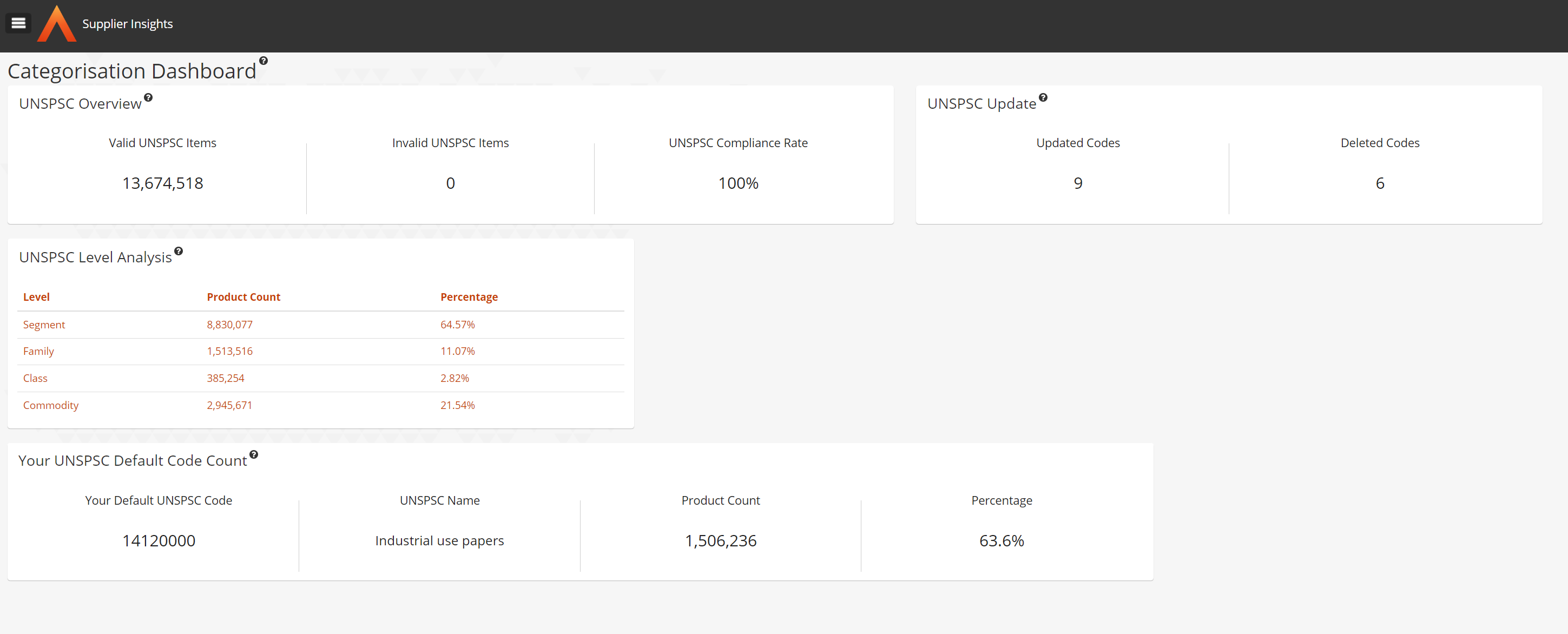
What is a UNSPSC Version?
Each year a new version of the UNSPSC code list is published. The changes that can occur in this list are:
- Codes are deleted and no longer valid
- New codes are introduced
- Code descriptions are changed
UNSPSC Overview Dashboard:
The UNSPSC Overview dashboard provides analysis of the UNSPSCs that are assigned to your products, and if they are compliant with our version of UNSPSC (currently V26):
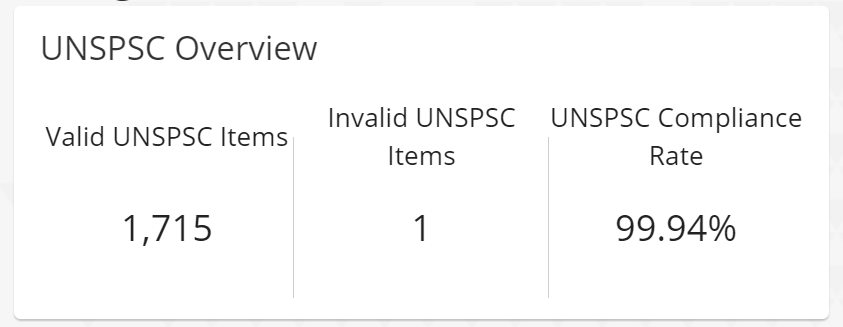
What does 'Valid UNSPSC Items' mean?
The UNSPSC that is assigned to your product is a valid V26 UNSPSC code.
What does it mean if a product has an 'Invalid UNSPSC' code?
When items are loaded into Purchasing, the catalogue upload will include a UNSPSC code for an item. If this code is deleted as part of the annual changes to the UNSPSC version, then the item will have an invalid code until its code is updated via a catalogue update. Items will still appear in the system if they have an invalid code but as end users can use the UNSPSC categories to find items, they may not easily find items which have invalid categorisation.
When a catalogue is uploaded, if an item's UNSPSC code is deemed invalid at the point of upload (i.e. not a V26 code), the item will not be rejected but the UNSPSC code assigned will be your supplier default code that has been defined.
How can I find which of my items have an invalid UNSPSC code?
- Click into the UNSPSC Overview element to access a drill down report. This will show any invalid UNSPSC codes that appear within your catalogue, and the number of items assigned to that code.
- To review the explicit catalogue numbers that are impacted, click the Export button on the right-hand side, either for a specific UNSPSC, or for the entire data set:
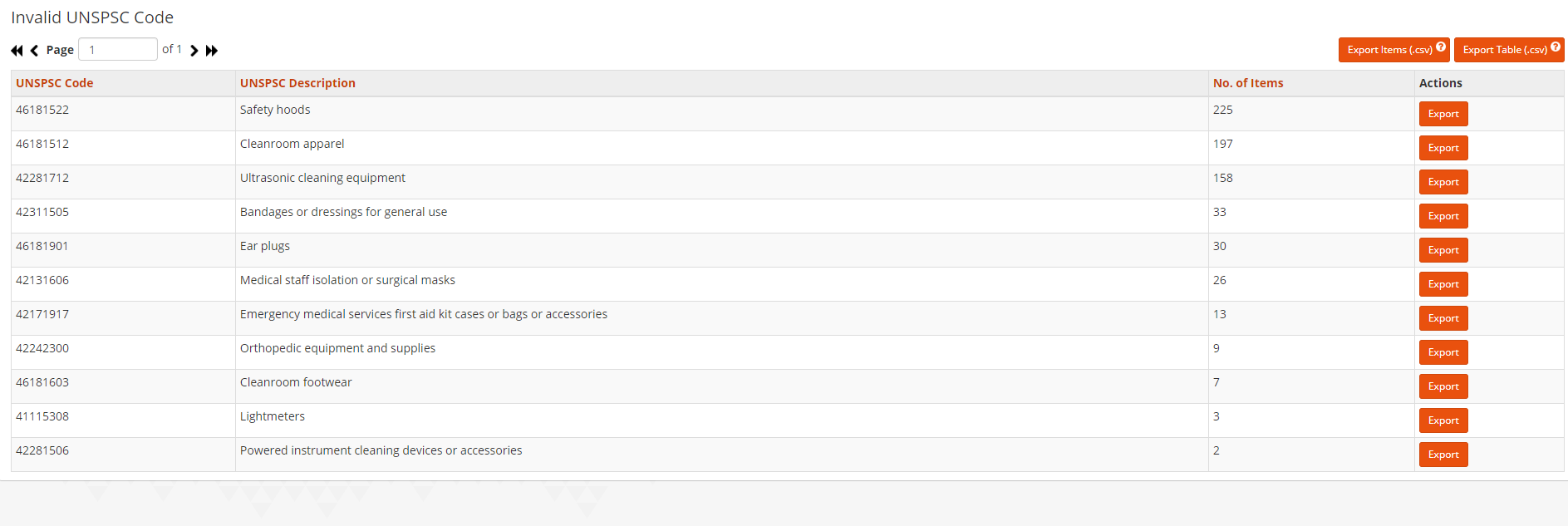
UNSPSC Update Dashboard
The second element on the Categorisation Dashboard (UNSPSC Update) summarises the number of updated codes and deleted codes in the latest version.
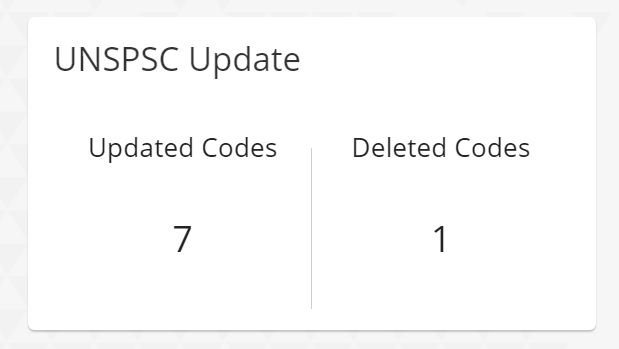
For example, in the above example, it shows that 7 UNSPSC codes have been updated which are currently in use by this supplier. It also shows that there is 1 code that has been deleted from the UNSPSC code list that are currently assigned to items in this catalogue.
How can I find codes that have been updated or deleted?
Click into the UNSPSC Update element to access a drill down report.
The filter at the top of the screen can be used to just look at items with changed and/or deleted codes. The default is to show both changed and deleted:
- Updated Codes: can be seen as there are old and new descriptions for those codes.
- Deleted Codes: Those that have an old value and no new value are items assigned with deleted codes.
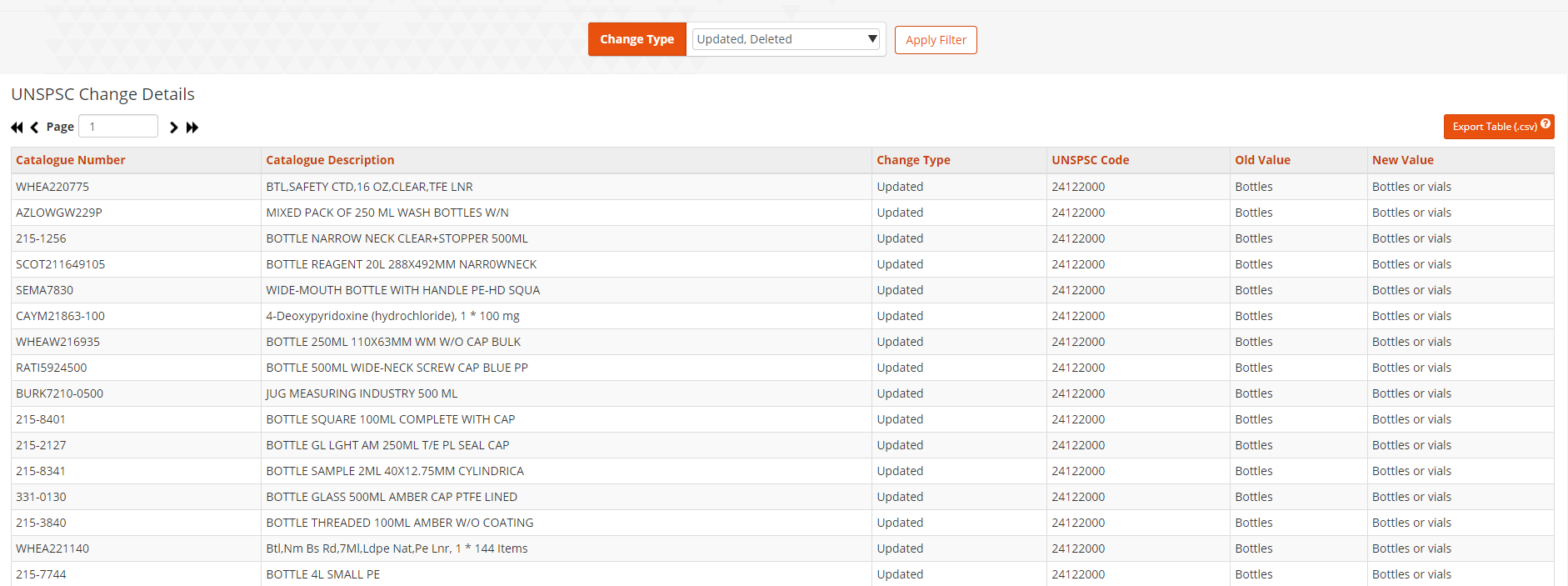
UNSPSC Level Analysis
UNSPSC has 4 levels at which items can be categorised. In terms of end user experience for purchasers, commodity level is the best categorisation level to use as this is the most granular. The dashboard element summarises the number of items in the supplier catalogue that are categorised at each level.
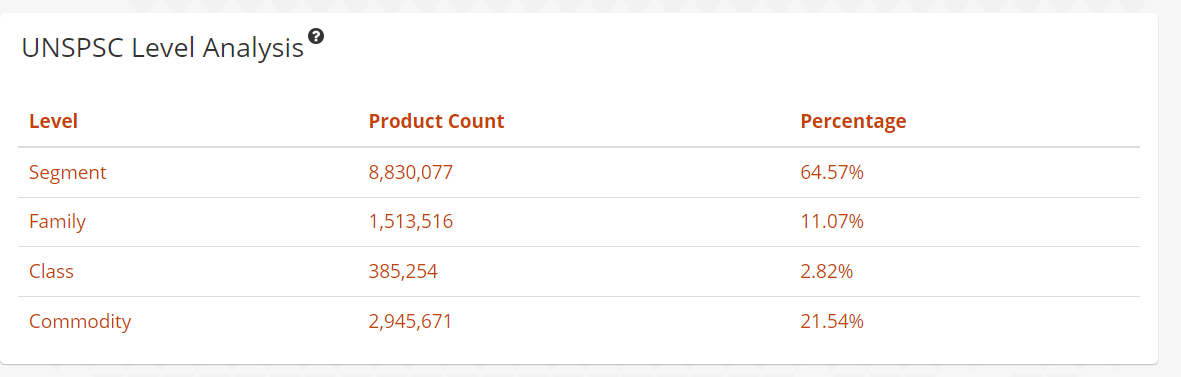
Hovering over the question mark tooltip for this element provides an explanation of the various level and how the UNSPSC codes are structure for each level.
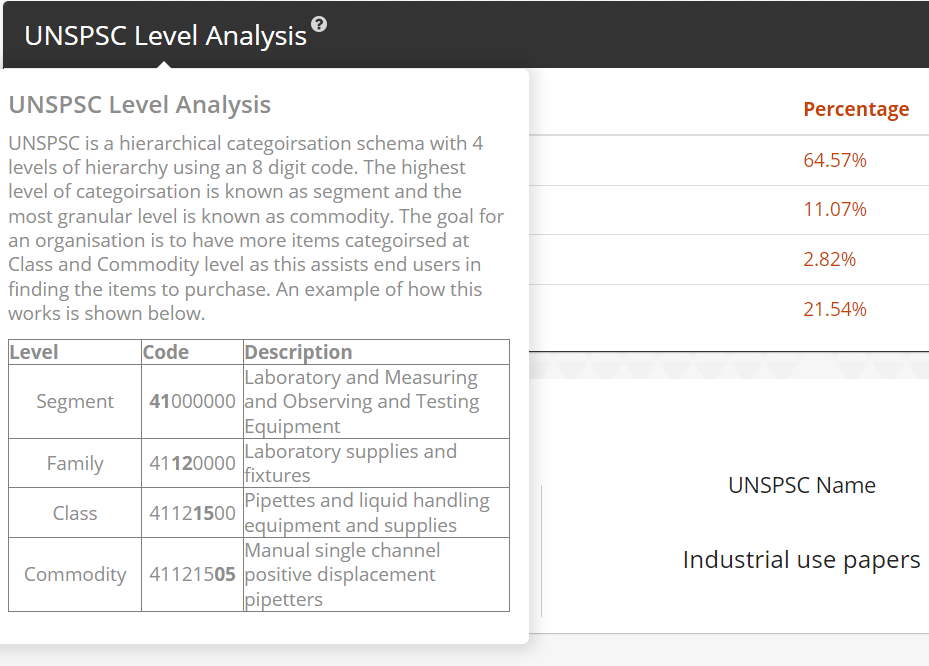
How can I find details of UNSPSC levels and items ?
Click into the UNSPSC Level Analysis element to access the drill down report.
The filters at the top of the screen can be used to items with codes at a specific level and/or UNSPSC codes. The default is to show all levels
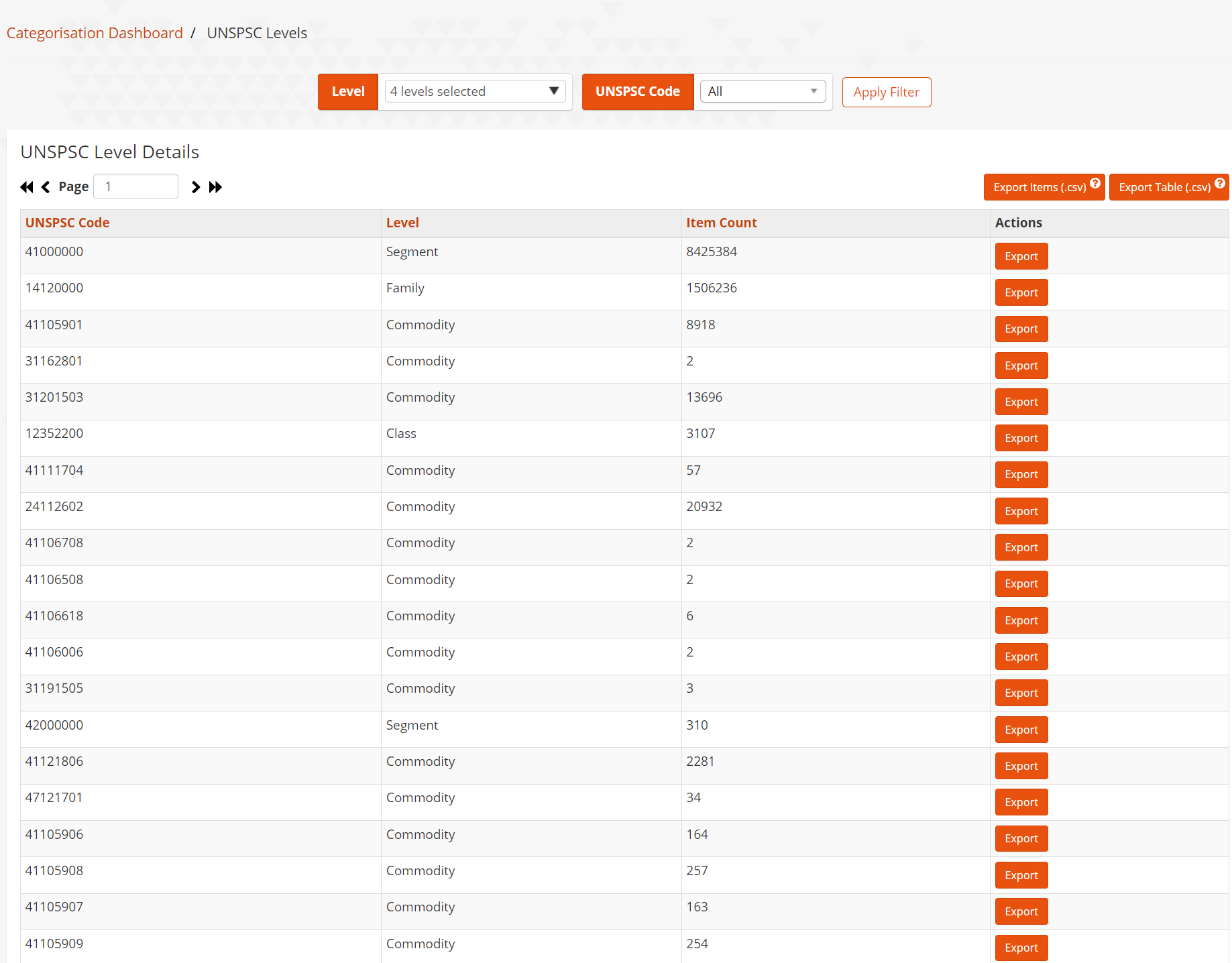
Exports can be used to either export this summarised view or details of items with the codes.
What is my default UNSPSC code ?
Each supplier organisation is assigned a default UNSPSC code. When items are uploaded via a catalogue file, if an item is missing or has an invalid UNSPSC value then the default code will instead be used and allocated to that item. This ensures the item is not rejected but at the cost that categorisation quality is reduced.
The default code usage is then an indication of these possible issues in the catalogue. For this reason there is a dashboard element that highlights the current use of the default code.

There is no drill down report for the default code element.
How can I update my UNSPSC codes?
Now you know which products have data that needs amending, please follow the our guide on editing product data here: How do I edit my product data?
