Buyer Admin documentation
Contract Module
Buyer Admin: Introduction to the Contract Module
Buyer Admin: How do I create a local contract?
Buyer Admin: How do I approve a Framework?
Buyer Admin: How do I manage data within a live local contract?
Buyer Admin: How do I approve or reject Local Contracts?
Buyer Admin: How do I bulk upload local contracts to the Contract Module?
Buyer Admin: Contract Spend Analysis
The Purchasing Homepage and Administration Interface
Buyer Admin: How can I customise the Homepage for my organisation?
Buyer Admin: How do I create a Marketplace News article?
Buyer Admin: Introduction to the Administration interface
Workflow Editor
End User Management
Buyer Admin: Insights - How do I give access to users?
Buyer Admin - How do I deactivate a user's account?
Buyer Admin: How do I re-activate a user?
Buyer Admin - Can I update a user's name if their name changes?
Buyer Admin - How do I create new end user accounts (basket punchout)?
Sustainability (ESG) Module
Buyer Admin: An introduction to Sustainability Data on Purchasing
Buyer Admin: Sustainability - Reporting on the ESG Insights Dashboard
Buyer Admin: How do I map sustainability attributes (supplier and global)?
Buyer Admin: How do I create my own organisation specific sustainability attributes for suppliers?
Buyer Admin: How do I approve a supplier level Global Sustainability Attribute?
Supplier Catalogue Management
Buyer Admin: The Supplier Onboarding Module (SIM) overview
Buyer Admin: How do I connect with a supplier on my Purchasing marketplace?
Buyer Admin: How do I bulk invite suppliers to my Purchasing marketplace?
Buyer Admin: How do I make a hidden catalogue visible again?
Buyer Admin: How do I hide an entire supplier's catalogue?
Buyer Admin: How do I export a supplier catalogue?
Buyer Admin: How do I mark an entire supplier catalogue as 'Preferred'?
Buyer Admin: Price Approval - How do I approve or reject a price file?
Buyer Admin - How can I change an item's visibility or status?
Supplier documentation
Managing catalogue data on the Supplier Portal
Supplier: How do I complete the OneAdvanced data templates?
Supplier: How do I upload my products?
Supplier: How do I add delivery charges to my catalogue?
UNSPSC Version Update Guide
Supplier: How do I hide a product from a buyer(s)?
Supplier: How do I amend catalogue pricing?
Supplier: How do I upload PDF documents to my products?
Supplier: How do I maintain leading zeros on a .csv download?
Supplier: How do I create new products individually?
Supplier: How do I export my catalogue?
Supplier: eClass codes
Supplier: How do I approve a price file?
Supplier: Catalogue Management tab - What does each file status mean?
Supplier: How do I upload images to my catalogue?
Supplier: How do I provide catalogue pricing?
Supplier: How do I delete products from my catalogue?
Supplier: Catalogue Management tab: How do I use the filtering options
Supplier: How do I edit my product data?
Supplier: Why has my price file failed?
Supplier: How do I amend a catalogue number?
Trader suppliers
Search and product visibility
Supplier: How do my products appear on Purchasing?
Supplier: The Purchasing Search: An overview for suppliers
Supplier: How do I find out if a product is currently visible to my buyers?
Contract Module
Supplier: Introduction to the Contract Module
Supplier: How do I update an active contract?
Supplier: Contract spend analysis
Supplier: How do I export contract data from the Contract Module?
Supplier: How do I activate a framework contract?
Supplier: How do I set up a local contract?
Sustainability Module
Supplier: How do I tag my products with sustainability attributes (Global and Supplier)?
Supplier: How do I tag my organisation against a global sustainability attribute?
Supplier: How do I create and manage supplier sustainability attributes?
Supplier: How can I see which of my products have sustainability attributes already assigned?
Supplier: How do I remove a sustainability attribute from my data?
Supplier: An introduction to managing sustainability data
Supplier: Sustainability - Reporting on the ESG Insights Dashboard
eQuotes
Insights reporting
Supplier Insights: Categorisation (UNSPSC) Dashboard
Supplier: How can I view Insights reports?
Supplier Insights: On and Off Catalogue Orders
Orders and Invoices
Supplier: Purchase Orders
Supplier: How do I resend a rejected e-invoice?
Supplier: PO flip invoicing
Supplier: How can I review any invoice rejections?
Updating my profile
Buyer End User documentation
Buyer User Guide: How do I use the eQuotes module?
Buyer User Guide: How do I configure my Homepage?
Buyer User Guide: End User (eReqs and basket workflow users only): Multi Factor Authentication for logins
Buyer User Guide: How do I 'favourite' a product?
Buyer User Guide: How do I search for sustainable products?
Buyer User Guide: How do I create and use Saved Baskets?
Buyer User Guide: How do I download a PDF copy of my Purchase Order?
Buyer User Guide: The Purchasing Homepage
Buyer User Guide: How do I raise a free text order?
Supported Frameworks
Buyer Insights: On and Off Catalogue Orders
Buyer User Guide: Searching on the Purchasing marketplace
Buyer User Guide: How do I customise Insights on the homepage?
Release Notes & Product Roadmap
Release Notes
2025
2025-12-11 Release Notes
2025-11-13 Release Notes
2025-10-16 Release Notes
2025-08-21 Release Note
2025-07-24 Release Notes
2025-07-10 Release Notes
2025-06-26 Release Notes
2025-05-30 Release Notes
2025-05-01 Release Notes
2025-04-04 Release Notes
2025-03-20 Release Notes
2025-03-06 Release Notes
2025-02-20 Release Notes
2024
2024-10-31 Release Notes
2024-10-17 Release Notes
2024-10-03 Release Notes
2024-09-05 Release Notes
2024-07-18 Release Notes
2024-06-20 Release Notes
2024-06-06 Release Notes
2024-05-23 Release Notes
2024-05-09 Release Notes
2024-04-18 Release Notes
2024-02-22 Release Notes
2024-01-18 Release Notes
2023
2023-12-11 Release Notes
2023-11-23 Release Notes
2023-11-09 Release Notes
2023-10-26 Release Notes
2023-10-12 Release Notes
2023-09-28 Release Notes
2023-08-30 Release Notes
2023-08-17 Release Notes
2023-08-03 Release Notes
2023-07-06 Release Notes
2023-06-22 Release Notes
2023-06-07 Release Notes
2023-05-24 Release Notes
2023-05-11 Release Notes
2023-04-27 Release Notes
2023-04-13 Release Notes
2023-03-30 Release Notes
2023-03-16 Release Notes
2023-03-02 Release Notes
2023-02-16 Release Notes
2023-02-02 Release Notes
2023-01-19 Release Notes
2022
2022-12-08 Release Notes
2022-10-13 Release Notes
2022-08-18 Release Notes
2022-08-04 Release Notes
2022-07-07 Release Notes
2022-06-23 Release Notes
2022-06-09 Release Notes
2022-05-26 Release Notes
2022-04-28 Release Notes
2022-03-03 Release Notes
2022-02-17 Release Notes
2022-01-13 Release Notes
2021
2021-11-25 Release Notes
2021-10-14 Release Notes
2021-09-30 Release Notes
2021-09-14 Release Notes
2021-09-11 Release Notes
2021-09-02 Release Notes
2021-08-19 Release Notes
2021-08-05 Release Notes
2021-07-22 Release Notes
2021-07-08 Release Notes
2021-06-24 Release Notes
2021-06-17 Release Notes
2021-05-27 Release Notes
2021-04-08 Release Notes Amendments Service
2021-03-04 Release Notes
2021-02-04 Release Notes
2021-01-21 Release Notes
2020-12-17 Release Notes
Product Roadmap
Marketplace (Purchasing) Video Content
Video - Purchasing Overview Project v1
Video - Saved Baskets and Favourites
Video - eOligo Module
Video - eServices Module
Video - Managing Internal Catalogues
Video - eQuotes
Video - Free Format
Video - eCatalogue Overview
Video - Supplier Insights
Video - Basket Workflow
Video - eFinancials Integration.mp4
Video - Punchouts
Video - Contract Management
Video - PO Flip eInvoicing
Video - Price Approval
Video - eRequisitions
Video - Sustainability Module - Buyers and Suppliers
Video - Buyer Insights
The OneAdvanced Customer Support Portal
Service Centre Guide
Admin: How can I assign the 'Contract Manager' role to a user on the Service Centre?
Admin: How do I approve a new User on the Customer Support Portal?
Admin: How can I remove a User from the Customer Support Portal?
Admin: How can I find my organisation's Registration Code?
Admin: How can I grant Admin permissions to a User on Service Centre?
How can I raise a finance case with OneAdvanced?
Logging into the Purchasing Marketplace
Buyer Admin: Accessing locked admin log-ins (including forgotten password)
Supplier: Multi Factor Authentication when logging in
Supplier: How do I request a new supplier portal login to be created?
Buyer Admin - How do I access my admin account?
Setting up MFA in Google Chrome Extension
Supplier: How do I reset my Purchasing account password?
Buyer Admin: Multi Factor Authentication for logins
Inactive User Account - How can I reactivate my marketplace login?
Setting up MFA in Microsoft Authenticator and Removing an Existing QR code
MFA Browser Extensions
- All Categories
- Supplier documentation
- Managing catalogue data on the Supplier Portal
- Supplier: How do I hide a product from a buyer(s)?
Supplier: How do I hide a product from a buyer(s)?
Updated
by shivani
How to hide a product(s) from a buyer
The below instructions cover how to hide an item from a buyer's marketplace so that it cannot be purchased, but which allows you to bring it back in the future if you wish. If you need to permanently delete items from the system, please follow the deletion process instead.
The hide process can be used in a number of scenarios, such as where:
- you need to temporarily remove an item from view (e.g. if no stock available)
- you need to remove an item from a certain buyer(s) but maintain the product for a number of other customers
Download and complete a price template
- Select the Catalogue Management tab from the left navigation menu of the supplier portal
- Click the Upload button > Prices > Generate Unit Price Template > Download
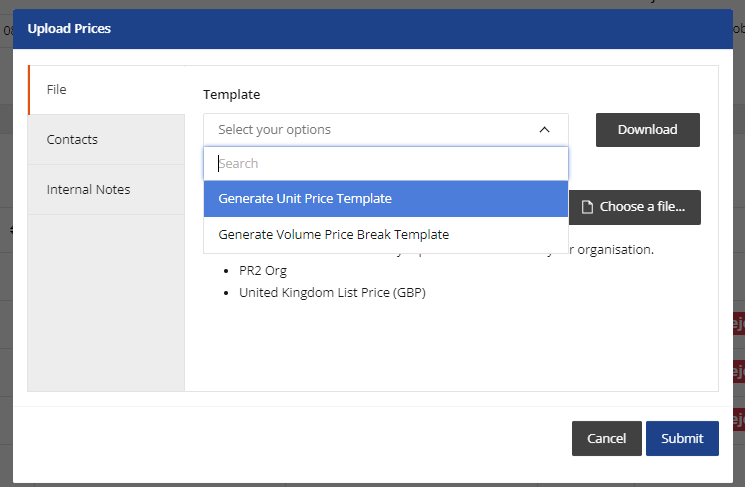
- In the spreadsheet, input the relevant catalogue numbers that need to be hidden in Column A ('Catalogue Number')
- Where you would normally insert the price, input the word 'HIDE' in the relevant buyer(s) price column instead
- If applicable, delete all other buyer price columns where no change needs to be made. Please ensure that no other columns or cells are left blank:

- Save your file in any of the following formats .csv, .xls or .xlsx
- Go to Catalogue Management
- Click Upload > Prices
- In the local file to upload field select Choose a file, and add the saved hide file
- Click Submit
- You can check the status of your upload on the Catalogue Management tab. Uploads highlighted in green have been successful, while those in red have failed. Please find details further below as to why a hide file may have failed.
- Once successfully uploaded, the hide file will need to be approved. To do this, please go to Price Approval via the button against the upload OR by selecting the Price Approval tab from the navigation menu.
- For more details you can follow the Price Approval guide here.
- Please note that only one approval stage is required for hide files. Once completed, the items will then be hidden as soon as the system refreshes
- When completing the approval of the HIDE file, you can download the 'show removed items' report which will list all items due to be hidden. Please be aware that the report will show the items as they are before removal e.g. the price of the item(s)
- If you wish to schedule a release date for the removal of the uploaded hide items, please note that this is possible. You would need to follow the same process as normal (available on the Price Approval guide linked above)
Why has a hide file failed?
To view the reason for an update failing, in the Catalogue Management tab locate the relevant upload in the status table and select the blue View Job button. This will allow you to drill down into the job and show more details including the reason for failure.
As part of the upload process, our system does attempt to fix the data so that it can be successfully uploaded on first attempt, but there are occasions where this is not possible.
Common reasons why a hide file has failed:
- Incorrect file format - your file must be .xls, .xlsx or .csv
- Products don't exist - you can only hide items that have been loaded successfully into your catalogue previously. The portal will fail any files that contain items that do not exist in the current catalogue.
- Conflicting pending price files - the portal will not allow you to apply new pricing (this includes making an item hidden) for items that are part of a pending price update already and will fail any price/hide files in full if they contain such items. You should either approve / reject the pending file as required, OR if the price file is 'pending buyer approval', please contact our Customer Support team to reject the file on your behalf so you can then upload your new hide file.
- Pricing of 0.00 or left blank - pricing can only be uploaded as numerical values or one of the following: HIDE, POA (price on application) or FOC (free of charge). Zero (0) or blank pricing cells will cause the full price file to be rejected by the portal.
- Blank pricing columns - delete any buyer pricing columns for buyers where you do not wish to update their pricing / hide items for.
- Duplicate products - the portal cannot accept duplicate catalogue numbers in files and this will cause the hide file to fail
- Amended or additional column headers - only use the column headers provided, and do not amend these, as the system needs to match to the headers exactly.
